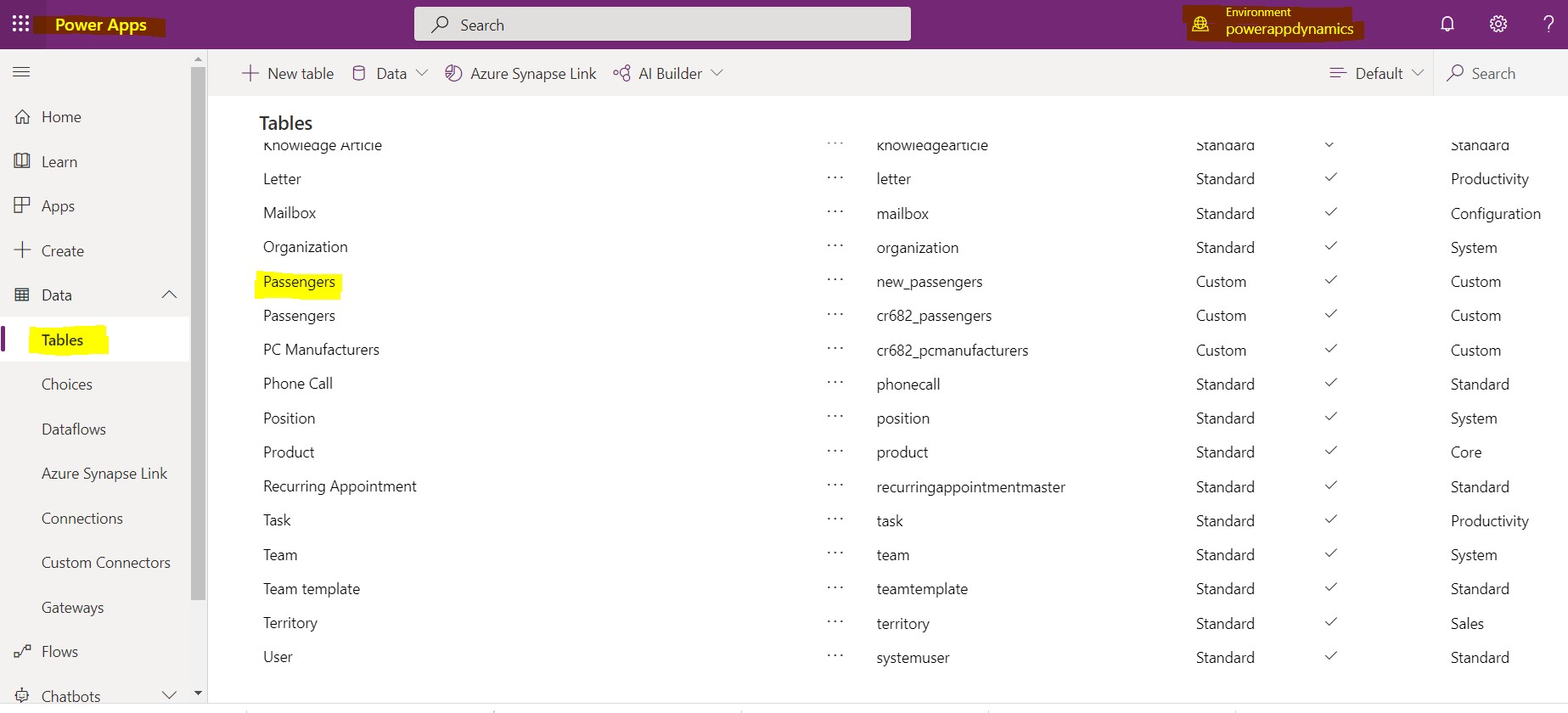Microsoft Dynamics 365 & PowerApps Developer - Plugin Development and Deployment using Plugin Registration Tool in the Microsoft Dynamics 365

Steps to Develop Plugin: ➤ Create a new Class Library project for C#. ➤ Download the required assemblies using NuGet Package Manager ➔ Microsoft.Xrm.SDK.dll ➤ Add a reference to this SDK DLL in the project. ➤ You can implement the IPlugin Interface from the reference assembly. Example: Scenario : On creating a new contact and adding the First Name and Last Name , when the user clicks on the save button I want to auto-populate some fields in this example I am auto-populating the Personal Notes so the plugin will populate the Personal Notes automatically. Sample Code: ➤This sample code is updating the description field on the creation of new contacts and filling the description field with the string "Hello" then full name or first name and last name. ➤So for this, we are first creating the context from the Service Provider then getting the Target entity from the context and fetching the first name last name, or full name from the context , and stored in the s...