How to create business rules in Microsoft Dynamics 365?
➤ Before starting this tutorial please visit my other blog related to the Business Rule definition.
https://alicrmtraining.blogspot.com/2021/08/what-are-business-rules-in-microsoft.html
Steps to create Business Rule:
➤ Login to your Microsoft Dynamics Account.
➤ Go to ➤ Power Platform Admin Center
https://admin.powerplatform.microsoft.com/environments
➤ Select your environment.
➤ Select Tables from the left menu.
➤ Select your table from the table list.
➤ This will open the table
details page.
➤ First you need to add a field to the Passenger table to create
Business rules using this field.
➤ Select Add Column.
➤ Fill the required fields and press the done button.
➤ Now click on the Save Table button to save the entity.
➤ Click on the Business rules tab
and select Add Business rule this
will open the business rules and create the page.
➤ New Business rule page.
➤ Select the Condition and add information for this condition is as below:
➤ Now add Set Field Value Action from the Action component section. Drag and drop the action on the right side of the Condition panel.
➤ Fill in the properties fields and click on Apply button.
➤ Now add another Set Field Value Action with the same steps and click on Apply button.
➤ Now click on the Save button and then Validate to check and activate to use it.
➤ Now Activate the Business Rule.
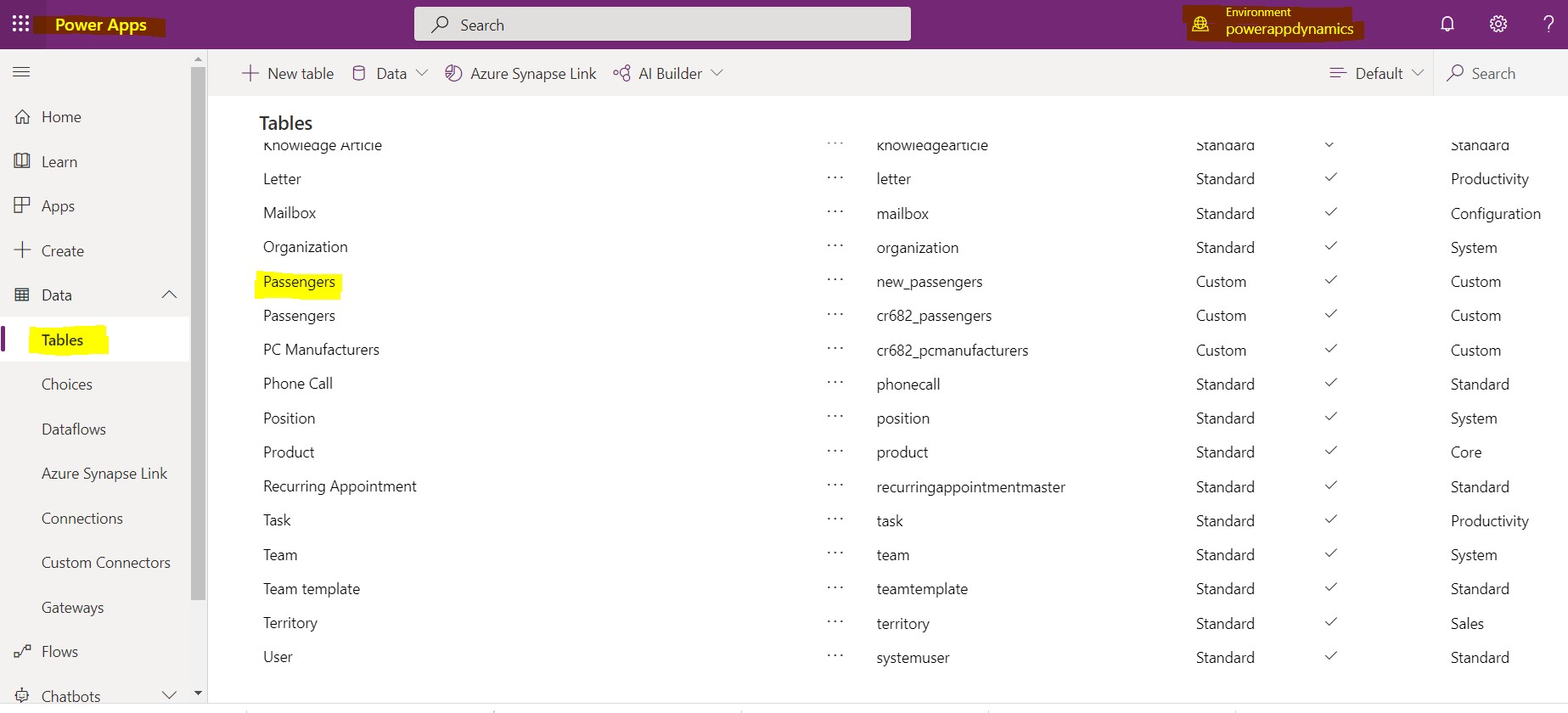














Comments
Post a Comment