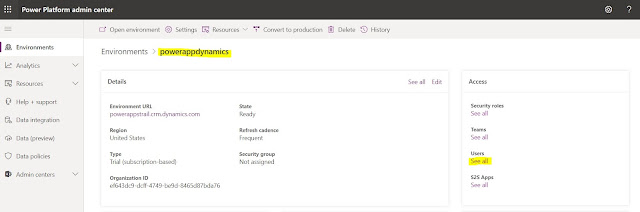How to create business rules in Microsoft Dynamics 365?
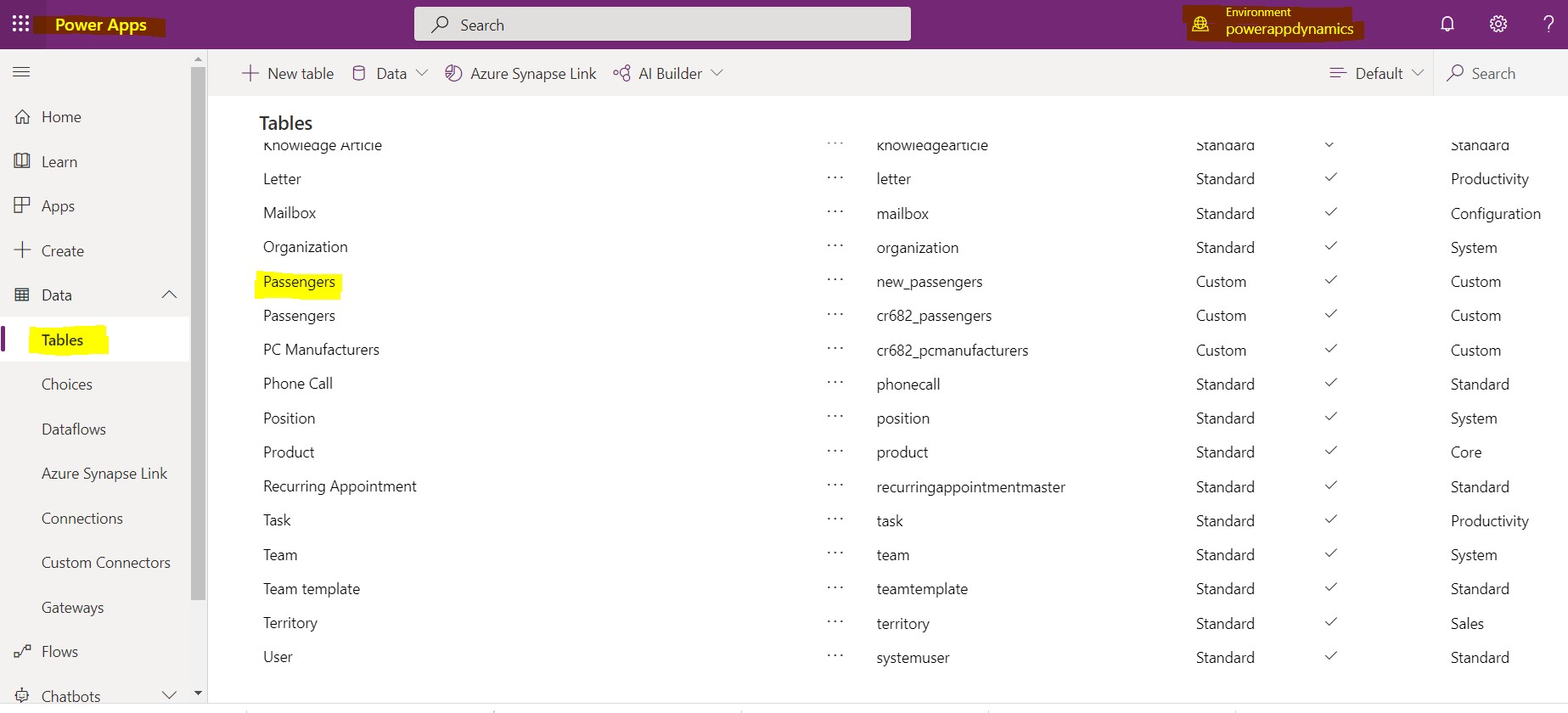
➤ Before starting this tutorial please visit my other blog related to the Business Rule definition. https://alicrmtraining.blogspot.com/2021/08/what-are-business-rules-in-microsoft.html Steps to create Business Rule: ➤ Login to your Microsoft Dynamics Account . ➤ Go to ➤ Power Platform Admin Center https://admin.powerplatform.microsoft.com/environments ➤ Select your environment . ➤ Select Tables from the left menu. ➤ Select your table from the table list. ➤ This will open the table details page. ➤ First you need to add a field to the Passenger table to create Business rules using this field. ➤ Select Add Column. ➤ Fill the required fields and press the done button. ➤ Add another field using the same process. ➤ Now click on the Save Table button to save the entity. ➤ Click on the Business rules tab and select Add Business rule th...